
Hi all, last Wednesday Microsoft released Windows 11 Insider Preview Build 27749 to the Canary Channel.
There are also ISOs for this build – they can be > downloaded here <.
The issue where RDP connections to published apps are terminated on connection is fixed, however, connecting to a secondary target crashes mstsc.exe (Feedback Hub: https://aka.ms/AAthazt)
Changes and Improvements
[Narrator]
- We have added a new shortcut “Narrator key + control + X” to copy what Narrator last spoke to clipboard. It follows the pattern of using “Narrator key + X” which repeats the last spoken phrase out loud and is a good way to memorize similar shortcuts. You can use these shortcuts to review and copy what Narrator spoke, useful in cases you want to quickly copy some content or descriptions or codes/numbers for use.
- Narrator will now auto-read contents of a mail in the new Outlook app similar to behavior in Outlook classic.
Fixes
[File Explorer]
- Fixed an issue which was causing the items in the navigation pane to become very spread out (with unexpected padding between each item) for some people.
- Fixed an underlying issue which was causing RAW images taken in portrait mode to unexpectedly display in landscape mode thumbnails.
[Taskbar & System Tray]
- Made a change so you will now see a search box if the taskbar auto-hides when the setting for search on the taskbar is set to “Search box” (rather than an icon).
[Input]
- Updated the mouse option “Show location of pointer when I press the CTRL key”, so that the circles displayed are now DPI-aware, and aren’t really small on high DPI monitors.
[Narrator]
- We have addressed a performance issue where Narrator would slow down after 15 minutes of continuous use with a single application. If you continue to experience any performance delays, do report using Feedback Hub.
- Fixed an issue where Narrator would add an additional announcement “contains style” whenever its focus is on text that has styling attributes such as bullets, numbers across applications such as Microsoft Edge, Teams, Outlook, etc.
- Fixed an issue where few dialogs in Narrator were not adopting the 200% text scaling setting in Windows.
[Task Manager]
- Fixed an issue causing Task Manager to show a 0 count for apps and processes.
[Audio]
- Fixed an underlying issue that could lead to the audio on certain audio devices unexpectedly going to 100% on boot or after sleep.
- Fixed a blank entry in Settings > Privacy, which was crashing Settings if you clicked it.
[Other]
- Mitigated an issue resulting in Git not working for Insiders with Arm PCs in the previous flight.
- Fixed an issue causing some insiders to see a bugcheck with KERNEL_MODE_HEAP_CORRUPTION in the previous flight.
- Fixed an underlying issue which could potentially lead to not being able to join a domain.
- Fixed an issue where DirectAccess wasn’t working and might stay stuck in a connecting state.
Known issues
[General]
- [IMPORTANT NOTE FOR COPILOT+ PCs] If you are joining the Canary Channel on a new Copilot+ PC from the Dev Channel, Release Preview Channel or retail, you will lose Windows Hello pin and biometrics to sign into your PC with error 0xd0000225 and error message “Something went wrong, and your PIN isn’t available”. You should be able to re-create your PIN by clicking “Set up my PIN”.
- We’re investigating reports that some Insiders are still experiencing rollbacks (with error code 0xc190010) when attempting to install the latest Canary builds.
- [NEW] We’re working on the fix for an underlying issue causing some apps used for remoting into other PCs to crash in the latest Canary builds.
- [NEW] This build has an issue with applying policy for the Digital Markets Act in EEA regions.
[Desktop]
- We’re working on the fix for an issue where your desktop background may not show correctly sometimes with multiple monitors (showing big black areas).
source: Windows Blogs


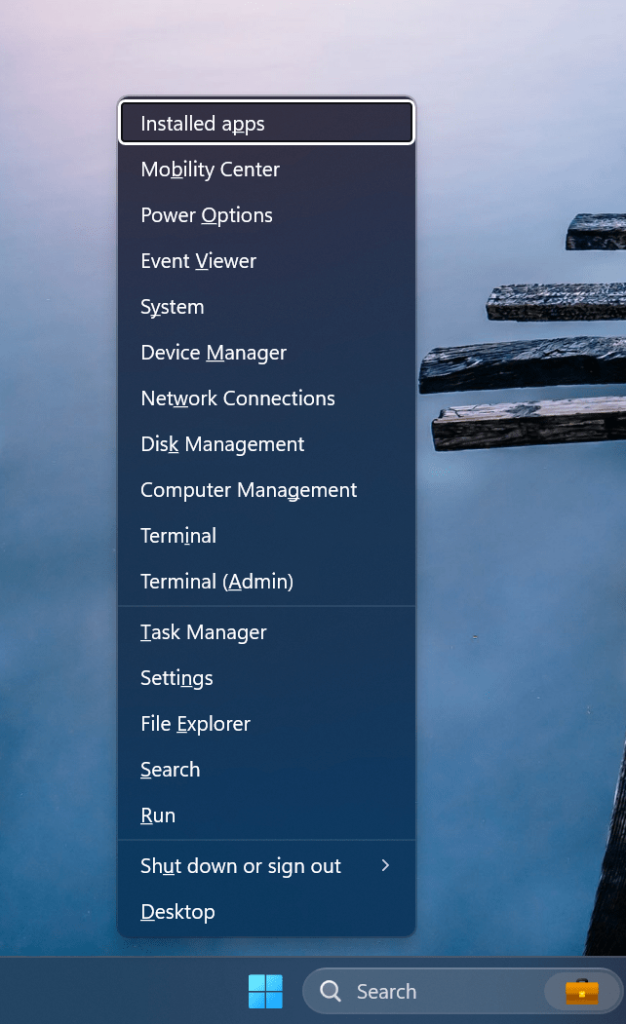
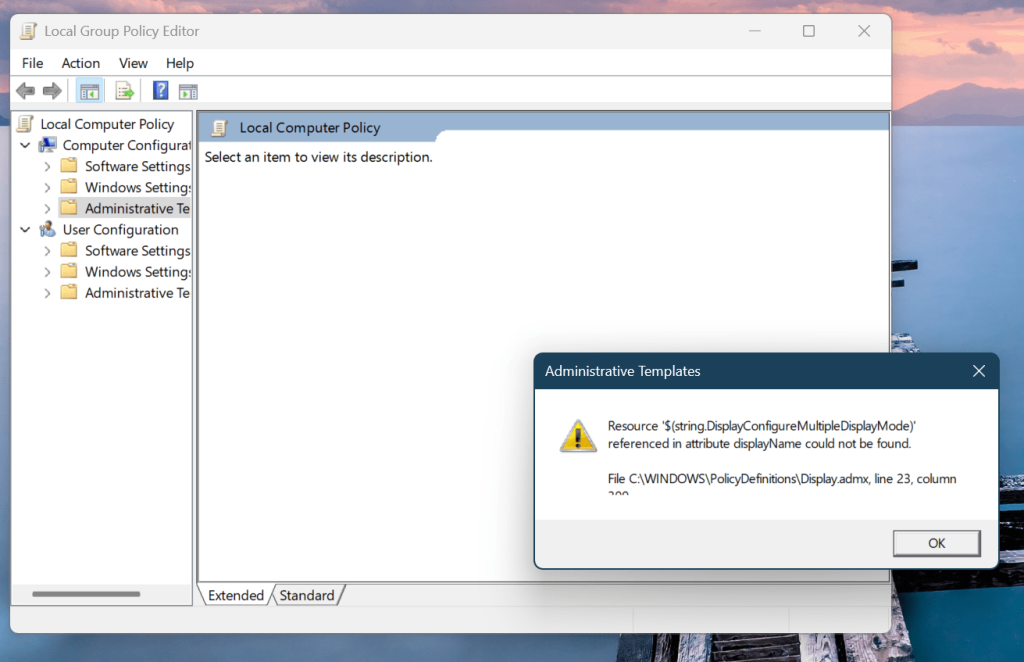
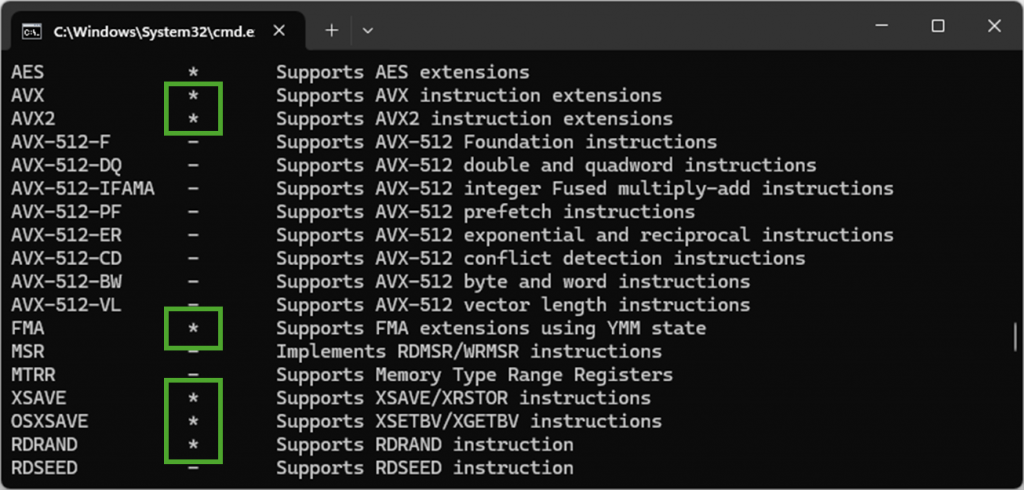
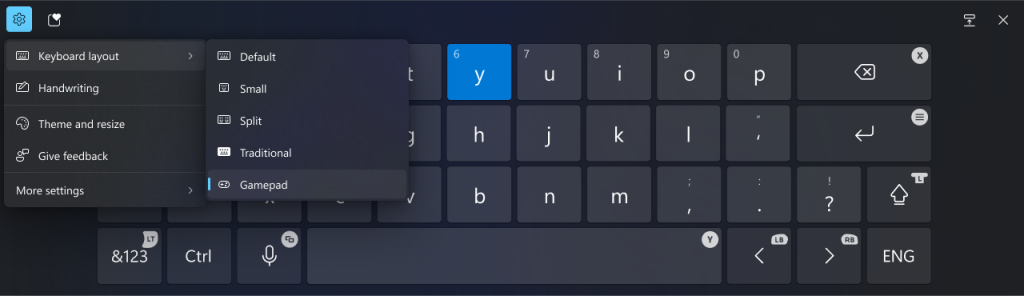



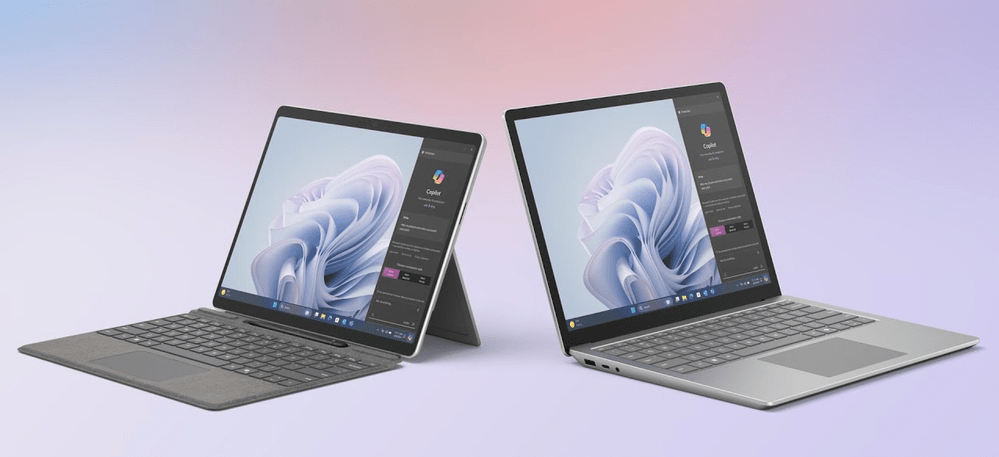
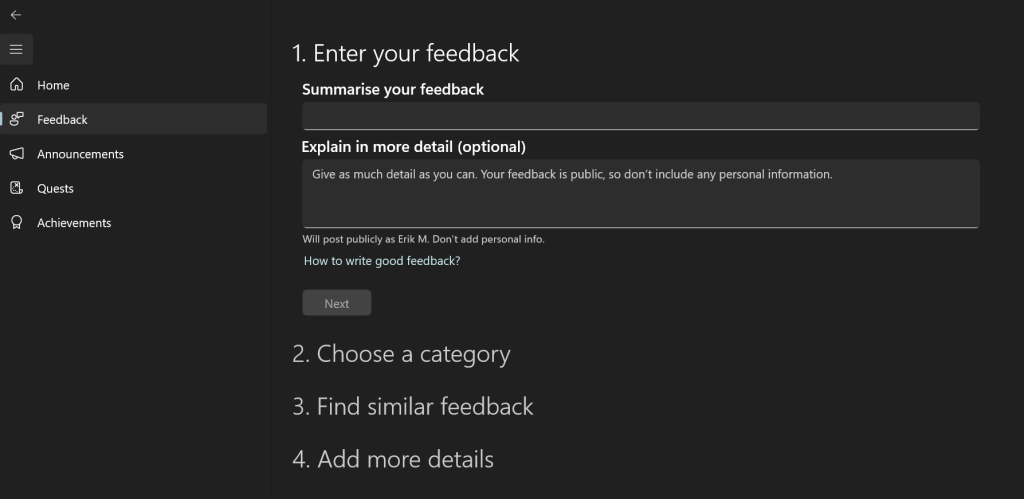
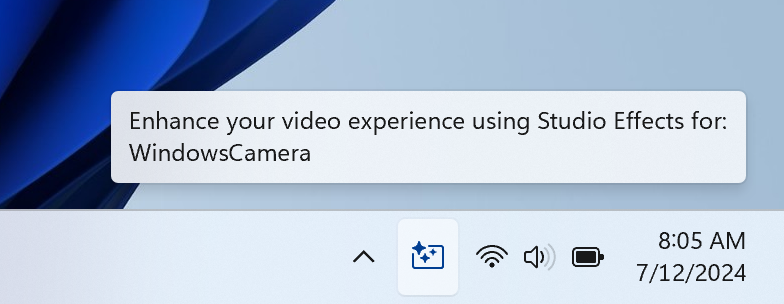
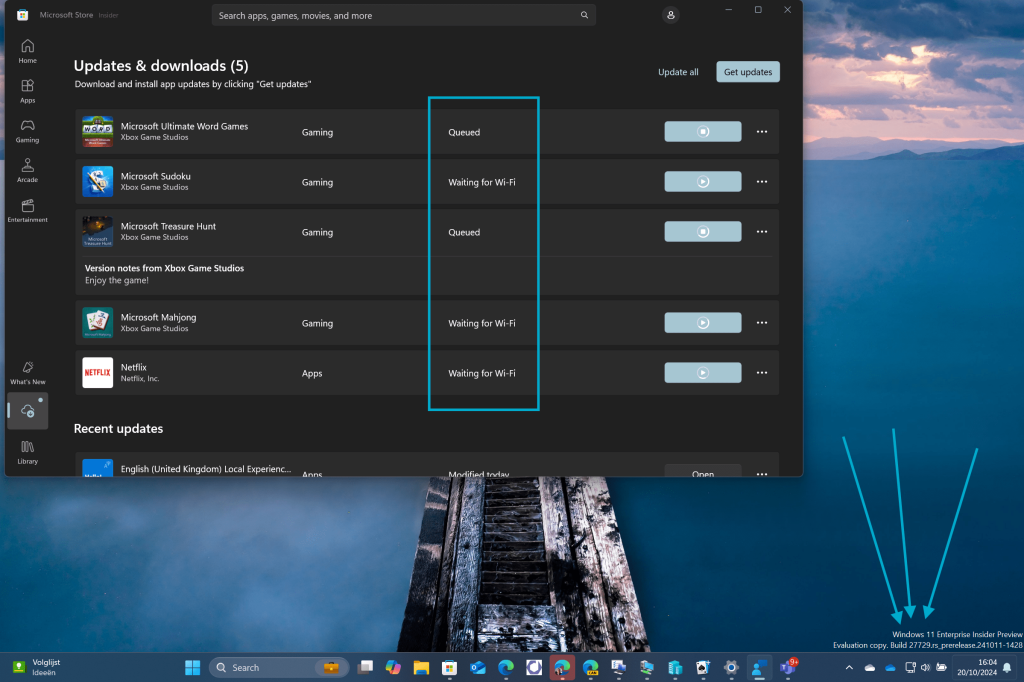
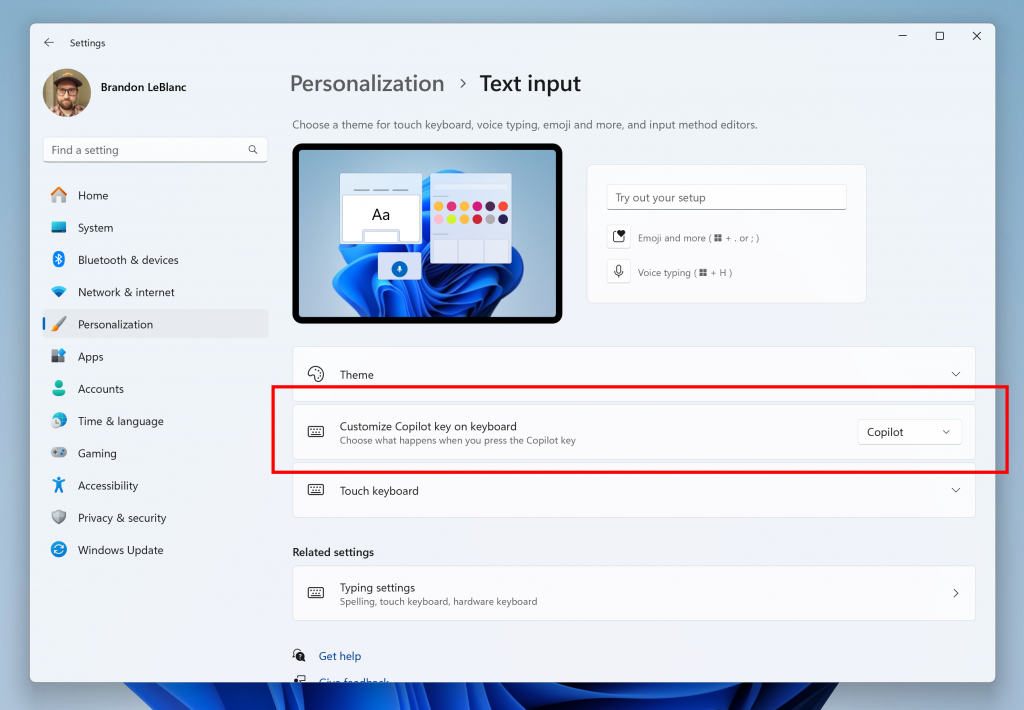
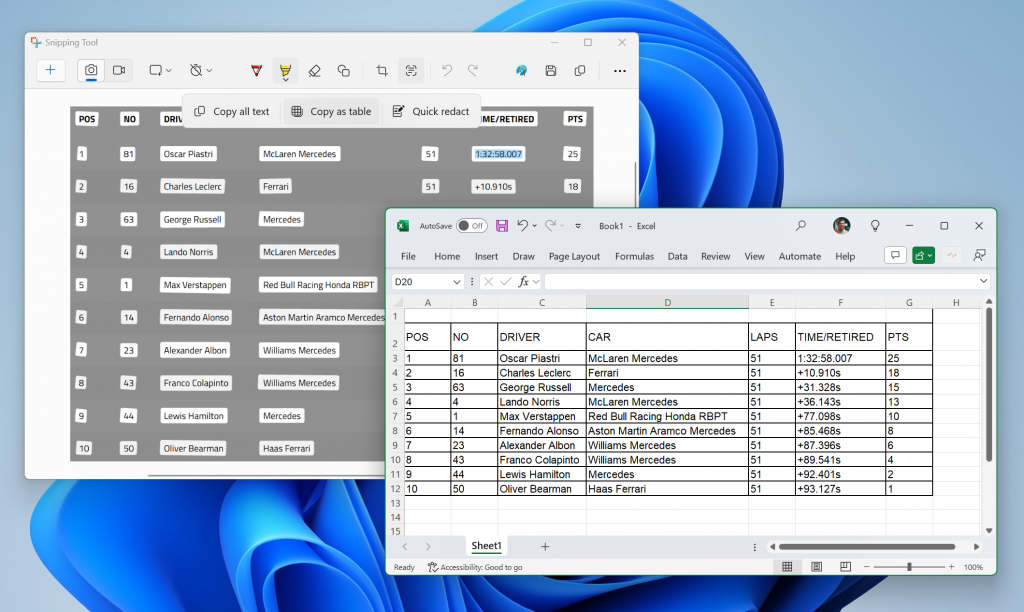

 Get Your Microsoft Trainings here:
Get Your Microsoft Trainings here: